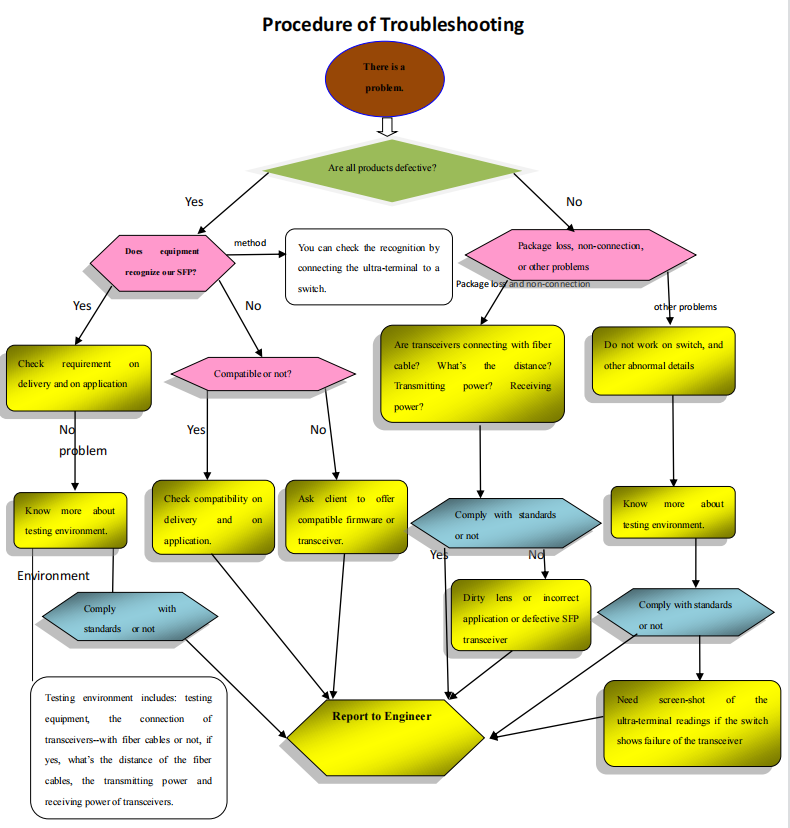SUPPORT
SUPPORT
How to Troubleshoot A Fiber Optic Transceiver?
Have you ever got into trouble when using transceivers in the network? It is very simple for the clients to solve some common issues, such as compatibility issues, using wrong fiber patch cables, etc. However, there are also other difficult problems (e.g. transmission issues) when using transceivers. This article will focus on how to troubleshoot and resolve transmission, information reading, and hardware failures.
Transmission Failures Troubleshooting & Solutions
Usually, the port status failures are manifested as four types: the port is down (link failure), no packets received or sent when the port is up, unstable link, and CRC errors. You can troubleshoot those issues from the following four perspectives:
Link Failure
Take the 10G SFP+ optical modules as an example, when the switch’s optical port connected with other network devices is not active, you can troubleshoot the port status and the plugged-in fiber optic transceivers from the following four aspects:
First, you need to check whether the working modes of the two connected ports match with each other, or whether the working modes of the interface where the SFP+ module is located matches the working state of the optical transceiver. You can execute the “show interface brief” command to check it. If they do not match, you can use the speed and duplex mode commands to configure and fix it.
Second, check whether the ports of two network devices in which transceivers need to be inserted are normal through the Loopback test. For instance, connect the two 10G SFP+ ports of the switch through a 10G SFP+ DAC cable (or two 10G SFP+ optical modules and a fiber patch cable). If the 10G SFP+ ports are on, then there is a failure on the opposite network device and vice versa.
Third, check the basic parameters of the fiber optic transceivers.
- DDM—Configure "show interfaces transceiver detail" command to check whether the parameters are normal. If there is an alarm, it indicates that the module can’t work well or the optical module does not match the type of the optical interface.
- Optical power—Use an optical power meter to test whether the transmitting and receiving power of the interface are within the normal range.
- Wavelength/transmission distance—Execute "show transceiver interface" command to check whether the wavelengths and transmission distances of the optical modules at both ends are consistent.
Last, check the fiber optic cables. The single-mode SFP+ transceivers must be used with single mode optical fiber cables, and multimode SFP+ modules have to be used with multimode fiber optic cables. If they don’t match, please replace them with the right optical cables.
Through the above inspections, if the transceiver link still fails, it is recommended to contact the supplier for technical support.
No Packets Received or Sent
If the port status indicator light is always on, but there are no packets received or sent, you can troubleshoot by the following three methods:
- The first is to view the packet statistics of the port. Check whether the two ports’ status is always up, and check whether the number of packets increases at both ends.
- Then, check the port configuration. Make sure that the port has been configured rightly or delete the configuration if necessary. And check the MTU value. If it is greater than 1500, you need to modify the configuration.
- Last, check whether the port and link work well. Move the transceiver to another port or change the connected device to see if there still are no packets received or sent. If so, change another fiber optic transceiver.
Through the above inspections, if the transceiver link still fails, it is recommended to contact the supplier for technical support.
Unstable Link Connection
When it occurs that the whole link is unstable constantly, such as the port status light indicator is on or off fitfully. The first is to check the modules by the alarm information. Or you can check the DDM of the module to see the optical power. If the transmitting optical power is close to the threshold value, please change the transceiver and fiber patch cables to make cross-validation. If the receiving optical power is close to the threshold value, check the opposite optical module and the connected optical fiber cables. If the copper modules have an unstable link, try setting the duplex mode for the optical transceiver (If the issues haven’t been resolved, contact your supplier for help).
CRC Error
Firstly, execute the “show interface” command to view the packet statistics to troubleshoot the issues.
- If there are CEC, frame, throttles error packets in the input port and the number of error packets continues increasing, try to use an instrument to test whether the link is faulty. If there is something wrong with the link, please replace the fiber optic cables or copper cables. If the error packets still exist, it is regarded as the backplane failure. Or the error packet still occurs when the port is replaced with a normal one, it might be the failure of the opposite device or intermediate transmission link.
- Check whether there are overrun error packets in the input port and whether the number of error packets increases continuously. Try to execute the “show interface” command several times to check if there is an increase in input errors. If so, it indicates that overruns have been increased, and the backplane of the switch may be congested or blocked.
- Check whether there are giants error packets in the input port and whether the number of error packets continues increasing. And check whether the Jumbo configuration at both ends is consistent with each other.
Secondly, check the optical power of the fiber optic transceiver. Execute the “show transceiver interface detail” command to view the current parameters of the DDM. If there is something wrong with the optical power, please change to a new module.
Thirdly, check the port configuration. Execute the “show interface brief” command to check the configuration of the port. If the duplex mode and port rate are not consistent at either end, please reconfigure them by speed and duplex commands.
Fourthly, check whether the port and link are normal. Replace with a new port to see if the same phenomenon will occur. If so, check whether the intermediate device and the transmission media in the connection are normal. If they are normal, replace the optical module.
Lastly, execute the “show interface” command to see the pauses frames of the port. If the pauses frames increase, it means that the port has received or sent numerous FC (flow control) frames. Additionally, you need to check whether the input and output traffic on the port is excessive and the capacity to deal with the flow of the opposite device.
Information Reading Troubleshooting & Solutions
Module Not Supported by Network Devices
When viewing the system log, if it is found that there is reported illegal optical module information, such as unqualified, unapproved, unknown, and so on, you can check the encoding information. If the encoding is wrong, re-encode the transceiver. If the encoding is correct, contact the supplier for technical support.
Transceiver Not Supporting DDM
You can execute the “show transceiver interfaces detail” to check whether the transceiver can support DDM or contact the supplier to know whether the DDM function is provided by them. If the module supports DDM, but there is no way to solve the issues, please contact your supplier for help.
DDM Failure
When the optical module cannot work well, you can troubleshoot according to the following three steps:
- Check the alarm information of the module. If the module can’t receive or send packets normally, there might be something wrong with the fiber optic cables or ports. If there is something wrong with the current or voltage, please check the local ports.
- Execute the “show interfaces transceiver detail” command to check the receiving and transmitting optical power. Or you can check whether the optical power, temperature, voltage, and current parameters are in the normal range.
- Check whether the transceiver is faulty or the opposite device or intermediate link is faulty. Just change the modules and the connected optical cables to make cross-validation.
If the issues haven’t been solved after using the above solutions, please contact your supplier for more technical support.
Hardware Issues Troubleshooting & Solutions
First, you must ensure that the quality of the transceiver is compliant with common standards (e.g. MSA). If there is no certification, the quality cannot be guaranteed. It is recommended to change to a qualified module. Second, check whether there are scratches on the golden pins. If so, change a new transceiver. Finally, check whether the interface is polluted or damaged. If the interface is polluted, make sure to clean the interface. If the module is damaged, it is recommended to replace it with a new one.
Conclusion
In order to reduce the probability of troubleshooting the fiber optic transceivers, it is best to choose an optical module with high-reliability, high-quality and high-availability. At the same time, it is also necessary to know the professional operation methods to operate the network devices correctly.